What Are Salesforce Report And Their Types?
A report is a list of records that meet specific criteria which answers a particular question. These can be displayed in Salesforce rows and columns or a graphical chart. The records can also be filtered or grouped based on any field and displayed as a table.
Each report can be stored in a folder. As a result, reports help predict trends, which is an advantage for increasing profits.
CORE FEATURES OF SALESFORCE REPORTS:
- Configure easily with drag-and-drop configurations.
- Filter the data as needed to meet your requirements.
- Group the data into an easy-to-understand tabular format.
- Use permission settings so the report can be shared among a particular group of users.
- View related data across objects, such as Account data in Opportunity reports.
- Extensive reports can be exported for further manipulation.
How to build Reports in Salesforce:
Building reports and dashboards in Salesforce is accessible. With all your contacts, accounts, and transactions already in the salesforce CRM, pulling and grouping the information is simple. Then, when you have the initial details nailed down, you can begin making your Salesforce reports in Lightning. Are you curious? Know more about salesforce reports here.
Let’s create a standard report in Lightning experience.
1. Go to the Reports tab.
2.Click the New Report button
3.Next, choose any of the standard report types and click Start Report.
4.The report editor will open with a draft of your report. You can customize the appearance of your information, including:
- Add or remove groups of data.
- Add or remove columns.
- Swap the sequence of rows and columns.
- Add, remove or edit filters.
- Add a chart to the report.
- Toggle on/off detail rows, row counts, stacked summaries, and total.
5.Click Run when the configuration is done. Your Salesforce Report is ready.
6.The report can be saved, exported, and edited from the dropdown menu beside Edit in the top right corner of the information.
CREATE CUSTOM REPORTS IN SALESFORCE:
To create a custom report type:
- Go to the Salesforce Setup and enter Report Types in the Quick Find box.
- Click New Custom Report Type and configure it as follows:
- Enter the primary object – the data will be the focus of this report type.
- Enter the name of your report type and add a description. Select a category for your custom report type.
- Finally, define the status for your custom report type: deployed or in development.
3. Click next to move to the next step.
- You can define other objects related to your primary object within this custom report type. However, it’s possible to build a tree of multiple related things like this:
- Click Save for more information about your custom report type.
TYPES OF SALESFORCE REPORTS:
There are four types of reports in Salesforce: Tabular, Summary, Matrix, and Joined. Each is best suited for displaying different data types, depending on what you want from a report.
Tabular Report:
Tabular Reports are a simple type of Salesforce Report. It is an ordered set of columns and rows like a regular spreadsheet. However, you can’t use tabular reports when you want to manipulate data, like grouping data, performing calculations, creating charts, or presenting totals.
Summary Report:
Summary Reports are the most commonly used reports. Using the Summary report, you can group data by different accounts and then do calculations to see totals, maximums, minimums, and averages. These reports easily track which versions are bringing in the most revenue and which products or services they’re purchasing the most is quickly followed by these reports.
Matrix Report:
Matrix Reports are enhanced Summary Reports, allowing you to group by rows and columns to see different totals. Creating reports on Matrix takes time, but it accurately illustrates the data if done well. In addition, they can be used to catch other calculations from your data and are effective when your goal is to display complex data.
Joined Reports:
Joined report allows you to add two separate reports in a single one to compare data. The first block is, by default which is the main block. When you join multiple accounts, the field that shares the report with other fields is known as a “common field.” Each block has its columns, fields, sorting, and filtering. Data from different report types can be added to joined reports. For example, you can use Joined information to show the total number of opportunities and cases per account, side by side.
Conclusion
In Salesforce, a variety of report types can be produced. Building a report is a simple procedure; each is ideally suited for displaying different data types depending on what you want from a report.
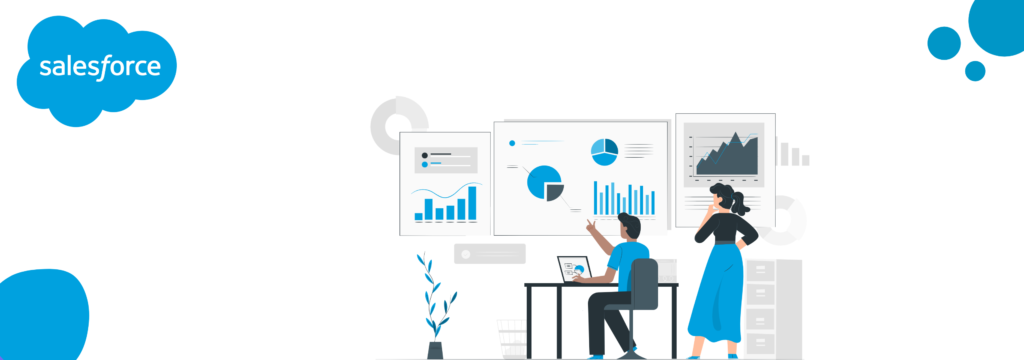
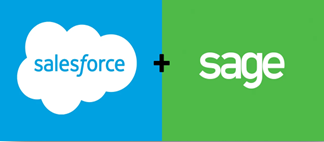

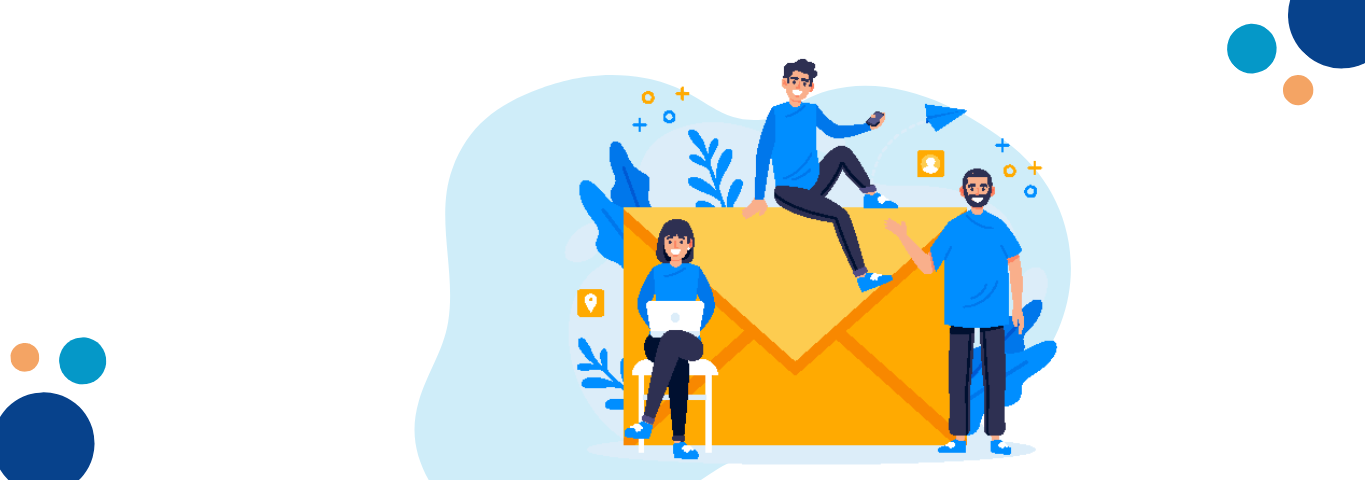
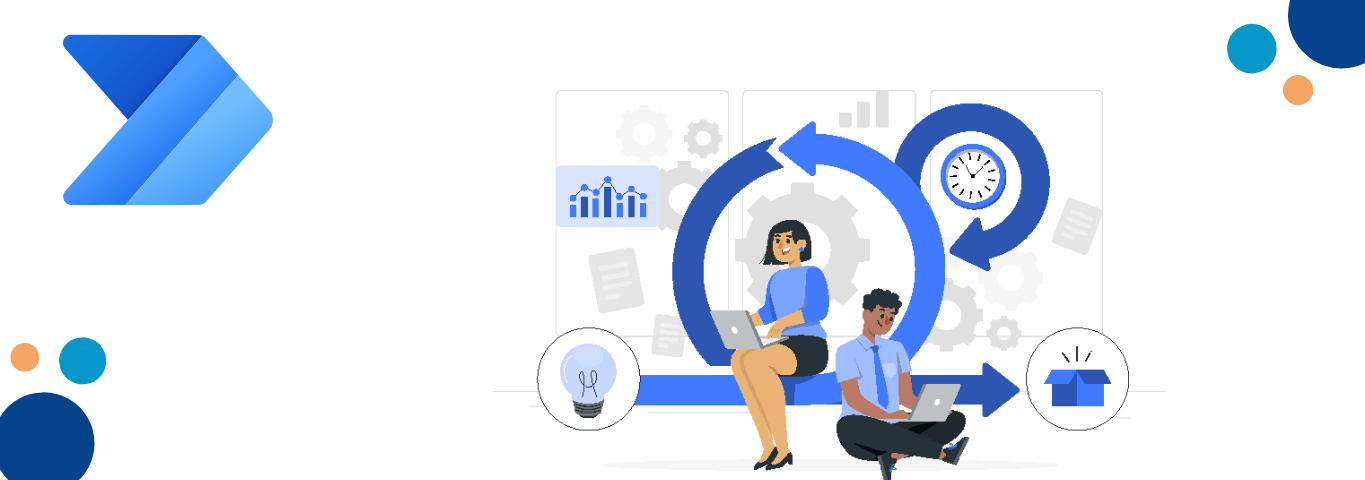
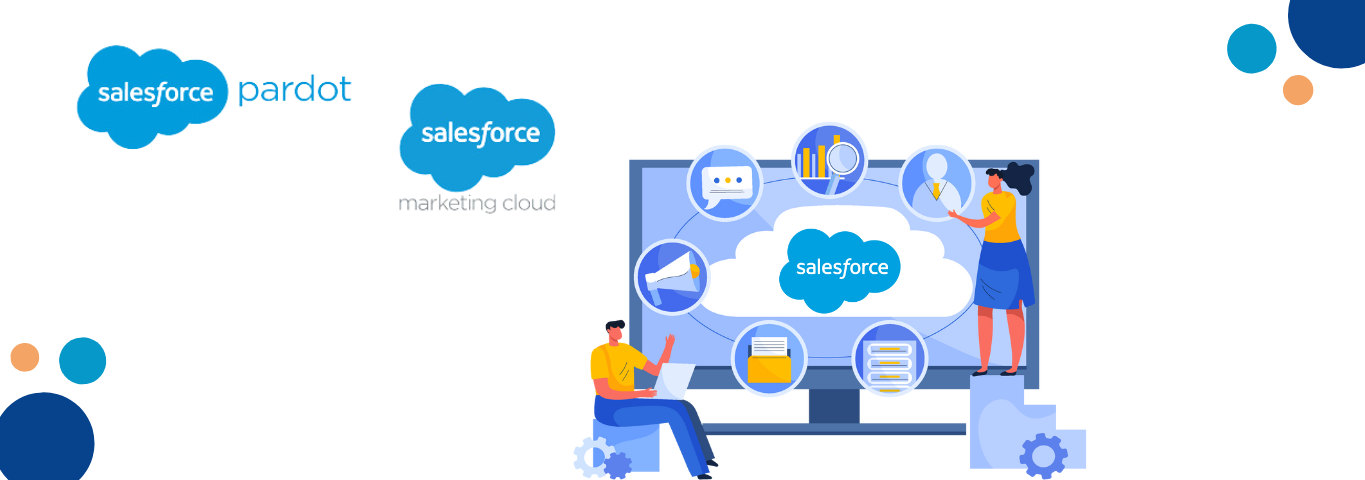

Comments